Mobile phone projection screen to windows system
 • Windows10
• Windows10Method / Step 1
1. 1
On the Windows 10 system desktop, right-click on the "Start" button in the lower left corner of the desktop and select the "Settings" menu item in the pop-up menu.
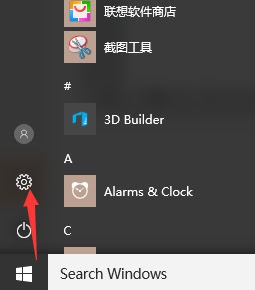 In the Windows Settings window that opens, click on the "System" icon.
In the Windows Settings window that opens, click on the "System" icon.3. 3
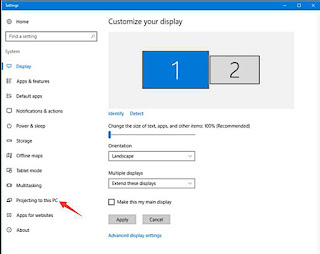
The System Settings window will open and click on the "Project to this computer" menu item in the left sidebar.
4. 4
In the right window, click the "With your computer, the phone can be projected to this computer when you agree" drop-down menu, select the "All locations are available" menu item.
END
Method / Step 2
1. Next, go to the phone to operate. First, the mobile phone should be on the same Wifi as the computer, find the “Settings” icon on the mobile phone, and click to enter the setting page of the mobile phone.
2. Then on the phone settings page that opens, click the "More selections" menu item.
3. On the More Connections page that opens, click the Wireless Display menu item.
4. On the wireless display page that opens, click the switch behind “Turn on wireless display” to turn it on.
5. At this point you can see the name of the computer on your phone and click on the computer name.
6. At this time, in the lower right corner of the computer screen, the prompt to allow the phone to be projected here is displayed. Click the “Yes” button.
7. After a while, the contents of the phone screen will be displayed on the computer screen.
More latest technical information
See it:😊
https://www.facebook.com/hystou/




评论
发表评论