Fix 0x0000005A on Windows 10
Fix 0x0000005A on Windows 10
Fix #1: Uninstall device drivers
Just like on other Windows systems, uninstalling incompatible device drivers can fix the 0x0000005A error. To do that, you can boot your Windows 10 system into Safe Mode to uninstall the drivers from Control Panel.
Depending on your system, try these following methods to boot into Safe Mode.
Method #1
Windows 10 systems are usually installed on computers with UEFI so this combination of keys would not work, but you can try it.
Restart the computer
Press F8 or Shift + F8 during booting, but before the Windows logo appears
Method #2
If the F8 key or the combination of Shift + F8 keys isn’t working, use the original installation disc or USB drive to access the Startup Settings menu.
When you reach Startup Settings, you can press F4 to boot into Safe Mode:
If you don’t have the original installation disc/USB, go to Fix 0x0000005A with Easy Recovery Essentials.
Insert the disc or USB in the drive
Reboot the system
Press any key to boot from the DVD or boot from the USB flash drive
Choose your preferred keyboard layout
At the Install Windows screen, click Repair your computerWindows 10 Setup screen
Click Troubleshoot
Click Advanced options
Click Startup Settings
Click Start
At the Startup Settings screen, press F4 to boot into Safe Mode
Fix #2: Temporarily remove hardware
If you recently plugged-in a piece of hardware on your computer, remove it temporarily and restart your computer.
If the hardware is causing the 0x0000005A error, your computer should work at the next boot without the specific hardware added.
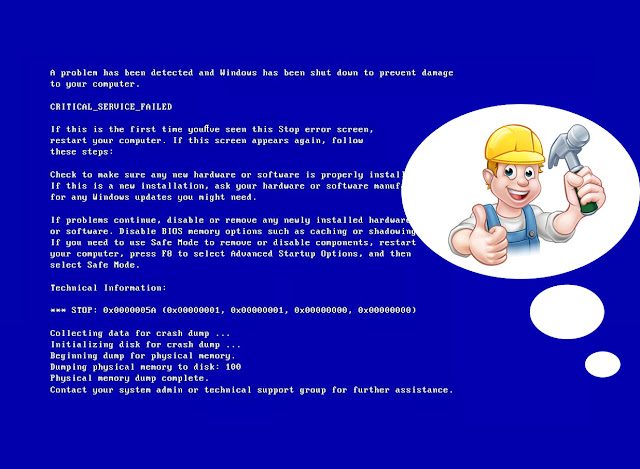


评论
发表评论