Fix 0x0000005A on Windows 10
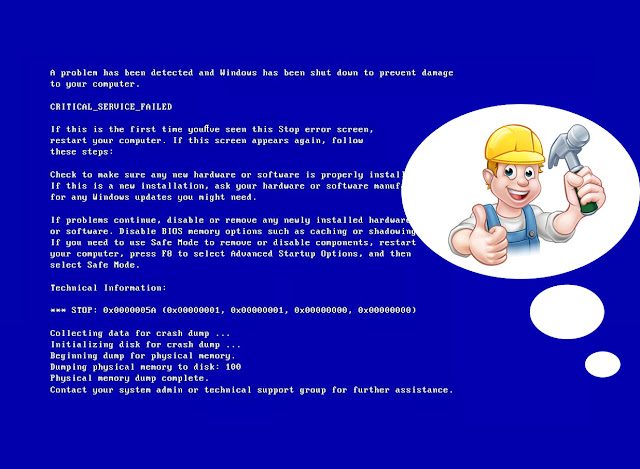
Fix 0x0000005A on Windows 10 Fix #1: Uninstall device drivers Just like on other Windows systems, uninstalling incompatible device drivers can fix the 0x0000005A error. To do that, you can boot your Windows 10 system into Safe Mode to uninstall the drivers from Control Panel. Depending on your system, try these following methods to boot into Safe Mode. Method #1 Windows 10 systems are usually installed on computers with UEFI so this combination of keys would not work, but you can try it. Restart the computer Press F8 or Shift + F8 during booting, but before the Windows logo appears Method #2 If the F8 key or the combination of Shift + F8 keys isn’t working, use the original installation disc or USB drive to access the Startup Settings menu. When you reach Startup Settings, you can press F4 to boot into Safe Mode: If you don’t have the original installation disc/USB, go to Fix 0x0000005A with Easy Recovery Essentials. Insert the disc or USB in the drive ...